
Introduction
Did you know that over 40% of Firestick users use it for IPTV streaming? When I first got my Amazon Firestick, I thought it was just for Netflix and YouTube. But then I discovered IPTV—a game-changer that turned my Firestick into a powerhouse for live TV, movies, and shows from around the world.
At first, I struggled with buffering, confusing setups, and apps that didn’t work. But after some trial and error, I learned how to use IPTV on Firestick like a pro. Now, I want to share everything I’ve learned with you. Whether you’re new to IPTV or looking to improve your setup, this guide will help you unlock the full potential of your Firestick. Let’s get started!
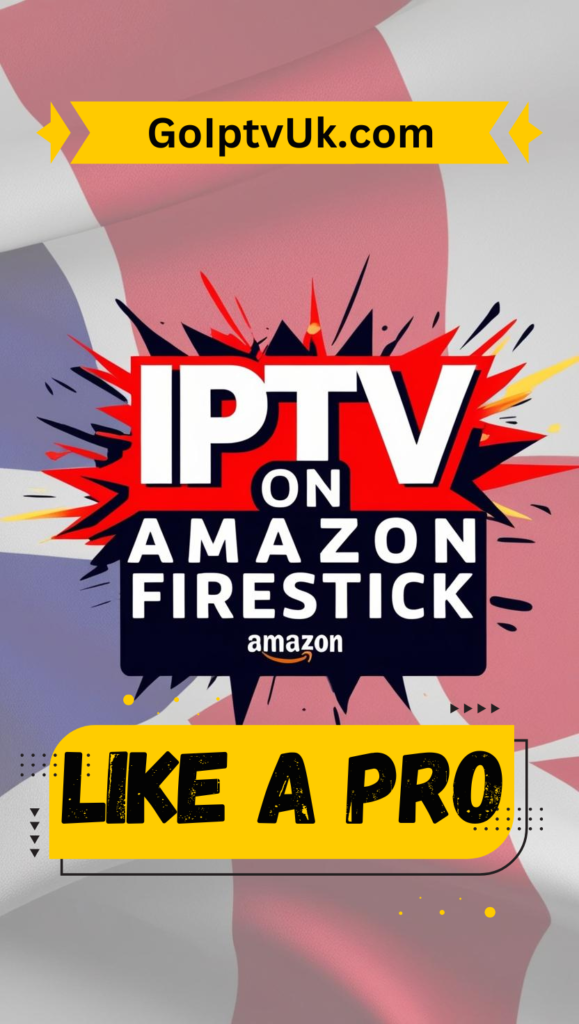
Why Use IPTV on Amazon Firestick?
The Amazon Firestick is one of the most popular streaming devices, and for good reason. It’s affordable, easy to use, and portable. But when you add IPTV to the mix, it becomes even better. Here’s why:
- Affordable: Firestick costs less than most streaming devices, and IPTV is cheaper than cable.
- Easy to Use: The Firestick interface is simple, even for beginners.
- Portable: Take it anywhere and stream on any TV.
- Versatile: Watch live TV, movies, sports, and more—all in one place.
If you’re tired of paying high cable bills and want more control over what you watch, IPTV on Firestick is the way to go.
What You Need to Get Started
Before we dive into the setup, here’s what you’ll need:
- Amazon Firestick: Any model will work, but the Firestick 4K is recommended for better performance.
- Stable Internet Connection: At least 25 Mbps for HD streaming.
- IPTV Subscription: Choose a reliable provider (more on this later).
- Optional Accessories: HDMI extender, Ethernet adapter, or external storage for better performance.
Step-by-Step Guide to Setting Up IPTV on Firestick
Step 1: Prepare Your Firestick
- Plug the Firestick into your TV’s HDMI port.
- Connect it to power using the included USB cable.
- Turn on your TV and select the correct HDMI input.
- Follow the on-screen instructions to connect to Wi-Fi and complete the setup.
Step 2: Enable Apps from Unknown Sources
Since most IPTV apps aren’t available on the Amazon App Store, you’ll need to enable apps from unknown sources. Here’s how:
- Go to Settings > My Fire TV > Developer Options.
- Turn on Apps from Unknown Sources.
- Confirm by selecting Turn On.
Step 3: Download and Install an IPTV App
There are many IPTV apps available, but here are the most popular ones:
- IPTV Smarters: User-friendly and feature-rich.
- TiviMate: Great for organizing channels and playlists.
- Perfect Player: Lightweight and easy to use.
To install an app:
- Open the Search icon on your Firestick home screen.
- Type the name of the app (e.g., “IPTV Smarters”) and select it.
- Click Download or Get to install the app.
If the app isn’t available on the Amazon App Store, you can sideload it using the Downloader App. Here’s how:
- Download the Downloader App from the Amazon App Store.
- Open the app and enter the URL of the IPTV app’s APK file.
- Download and install the app.
Step 4: Add Your IPTV Subscription
Once the app is installed, you’ll need to add your IPTV subscription details:
- Open the IPTV app.
- Enter your username, password, and server URL (provided by your IPTV provider).
- Follow the on-screen instructions to complete the setup.
Step 5: Organize Your Channels and Playlists
Most IPTV apps let you customize your channel list. Here’s how to make the most of it:
- Create Favorites: Add your most-watched channels to a favorites list for quick access.
- Organize Playlists: Group channels by category (e.g., sports, news, movies).
- Use EPG (Electronic Program Guide): Check what’s on and set reminders for your favorite shows.
Tips for Using IPTV on Firestick Like a Pro
1. Use a VPN for Privacy and Access
A VPN (Virtual Private Network) protects your privacy and lets you access geo-restricted content. Here’s how to set it up:
- Download a VPN app (e.g., NordVPN, ExpressVPN) from the Amazon App Store.
- Open the app and log in.
- Connect to a server in your desired location.
2. Optimize Streaming Quality
- Use an Ethernet Adapter: For a stable connection, use an Ethernet adapter instead of Wi-Fi.
- Adjust Video Settings: In your IPTV app, set the video quality to match your internet speed.
3. Use a Custom Launcher
Replace the default Firestick home screen with a custom launcher for easier access to IPTV. Popular options include Wolf Launcher and ATV Launcher.
4. Clear Cache Regularly
Over time, cached data can slow down your Firestick. To clear the cache:
- Go to Settings > Applications > Manage Installed Applications.
- Select your IPTV app and click Clear Cache.
5. Use Voice Commands
The Firestick remote has a built-in microphone for voice commands. Use it to search for channels, apps, or shows quickly.
Troubleshooting Common Issues
1. Buffering or Lag
- Check your internet speed.
- Use a wired connection or move closer to your router.
- Lower the video quality in your IPTV app.
2. App Crashes or Freezes
- Clear the app cache or reinstall the IPTV app.
- Restart your Firestick by unplugging it and plugging it back in.
3. Channels Not Loading
- Double-check your subscription details.
- Contact your IPTV provider for support.
Best IPTV Apps for Firestick
Here are the top IPTV apps for Firestick:
- IPTV Smarters: Easy to use and supports multiple playlists.
- TiviMate: Great for organizing channels and EPG.
- Perfect Player: Lightweight and simple.
- Kodi with IPTV Add-ons: For advanced users who want more customization.
Conclusion
Using IPTV on Amazon Firestick is a great way to save money and enjoy more content. With the right setup and tips, you can stream like a pro and make the most of your Firestick.
Start by choosing a reliable IPTV provider, installing a good app, and following the tips in this guide. Before you know it, you’ll be enjoying your favorite shows, movies, and live TV without any hassle.
So, what are you waiting for? Grab your Firestick, follow these steps, and start streaming like a pro today!
Get your IPTV UK FREE Trial here!! and Subscription here!!
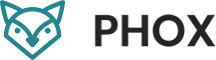
Leave a Reply