
Introduction
In today’s world, IPTV (Internet Protocol Television) has become one of the best ways to stream content. Unlike traditional cable or satellite TV, IPTV allows you to watch live TV, on-demand content, and even pay-per-view events over the internet, all from the comfort of your home. One of the greatest advantages of IPTV is its flexibility and convenience—and with smart TVs, it’s easier than ever to set up IPTV and enjoy your favorite shows, movies, and sports.
In this guide, we’ll walk you through the simple steps to set up IPTV on your smart TV in just a few minutes.

Things You’ll Need
Before you begin, ensure you have everything you need for a smooth IPTV setup:
- Smart TV: Most modern smart TVs (Samsung, LG, Sony, etc.) come with built-in apps and support for streaming services like IPTV. Make sure your TV is connected to the internet.
- Stable Internet Connection: A fast and reliable internet connection is essential for streaming high-quality IPTV content. Ideally, you’ll need at least a 5 Mbps connection for standard definition (SD) content and 15 Mbps or higher for high-definition (HD) or 4K streaming.
- IPTV Subscription: You’ll need an active IPTV subscription, such as GoIPTV UK or IPTVStream. Once you’ve subscribed to your preferred IPTV provider, you’ll receive a username and password, which are required to log in to the IPTV app on your smart TV.
- Compatible IPTV App or Device: Depending on your smart TV, you may need a specific IPTV app to access your content. Popular apps include:
- GoIPTV UK (exclusive app for our service)
- IPTV Smarters Pro
- Perfect Player
- XCIPTV If your TV doesn’t have these apps preinstalled, you can usually download them from your TV’s app store (like the Google Play Store for Android TVs or LG Content Store for LG TVs).
Step-by-Step Guide to Setting Up IPTV on Your Smart TV
Now that you have everything ready, let’s go through the setup process step-by-step. Don’t worry—it’s easier than it sounds!
1. Connect Your Smart TV to the Internet
The first step is to ensure your smart TV is properly connected to the internet. Follow these simple steps:
- Wi-Fi: Go to your TV’s Settings and select Network Settings. Choose your Wi-Fi network and enter your password.
- Wired Ethernet: If you prefer a more stable connection, you can connect your TV to the internet using an Ethernet cable. Just plug the cable into your TV and modem/router.
Ensure your internet connection is stable, as this will affect the streaming quality of IPTV.
2. Install an IPTV App
Once your TV is connected to the internet, you’ll need to install the IPTV app that works with your service provider. Here’s how to do it:
- Open your TV’s app store (Google Play Store for Android-based TVs, or LG Content Store for LG Smart TVs).
- Search for an IPTV app that’s compatible with your provider, such as IPTV Smarters Pro or the GoIPTV UK app.
- Select the app and click Install.
- Once installed, launch the app.
3. Log In to Your IPTV Account
Now that the app is installed, it’s time to log in:
- Open the IPTV app on your smart TV.
- You’ll be prompted to enter your username and password (provided by your IPTV service when you subscribed).
- If the app requires an activation code or M3U link, you will typically find this information in your IPTV provider’s welcome email or account dashboard.
- Enter the necessary details and hit Login.
Once you’re logged in, you’ll have access to all the content available through your IPTV subscription, including live TV channels, movies, TV shows, and more.
4. Choose Your Channels and Start Streaming
After logging in, you can start exploring the IPTV service:
- Browse channels: Most IPTV apps offer a menu or grid where you can choose from a variety of live TV channels.
- On-demand content: You can also access movies, TV shows, and sports events on-demand.
- Start watching: Simply click on the channel or content you want to watch and enjoy streaming directly on your smart TV.
Troubleshooting Common Setup Issues
While setting up IPTV is usually a smooth process, some common issues may arise. Here’s how to troubleshoot them:
- Buffering or Slow Streaming:
- Cause: A slow internet connection is usually the culprit. Try switching to a wired Ethernet connection for more stability.
- Fix: Test your internet speed to ensure it meets the necessary requirements (at least 5 Mbps for SD, 15 Mbps for HD). Consider upgrading your internet plan if necessary.
- App Crashes or Doesn’t Load:
- Cause: The app might not be compatible with your TV model or there could be a bug in the app.
- Fix: Check for updates in the app store and install any available updates. If the problem persists, try reinstalling the app.
- Login Issues:
- Cause: Incorrect login details.
- Fix: Double-check your IPTV account credentials (username, password, and any activation code). If you’re still having trouble, contact your IPTV provider’s support team.
- No Content or Channels:
- Cause: This could happen if there’s an issue with your subscription.
- Fix: Ensure your IPTV subscription is active and up-to-date. If the issue continues, reach out to your IPTV provider for assistance.
Conclusion
Setting up IPTV on your smart TV is a straightforward process that opens up a world of entertainment right at your fingertips. With just a few simple steps, you can enjoy high-quality streaming of live TV, movies, on-demand shows, and more on your TV. Whether you’re using a service like GoIPTV UK or IPTVStream, the flexibility and variety of content available make IPTV an attractive alternative to traditional cable TV.
Now that you know how easy it is to set up IPTV, why not give it a try? Visit GoIPTV UK or IPTVStream today to subscribe and start enjoying a seamless streaming experience. Happy watching!
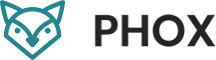
Leave a Reply