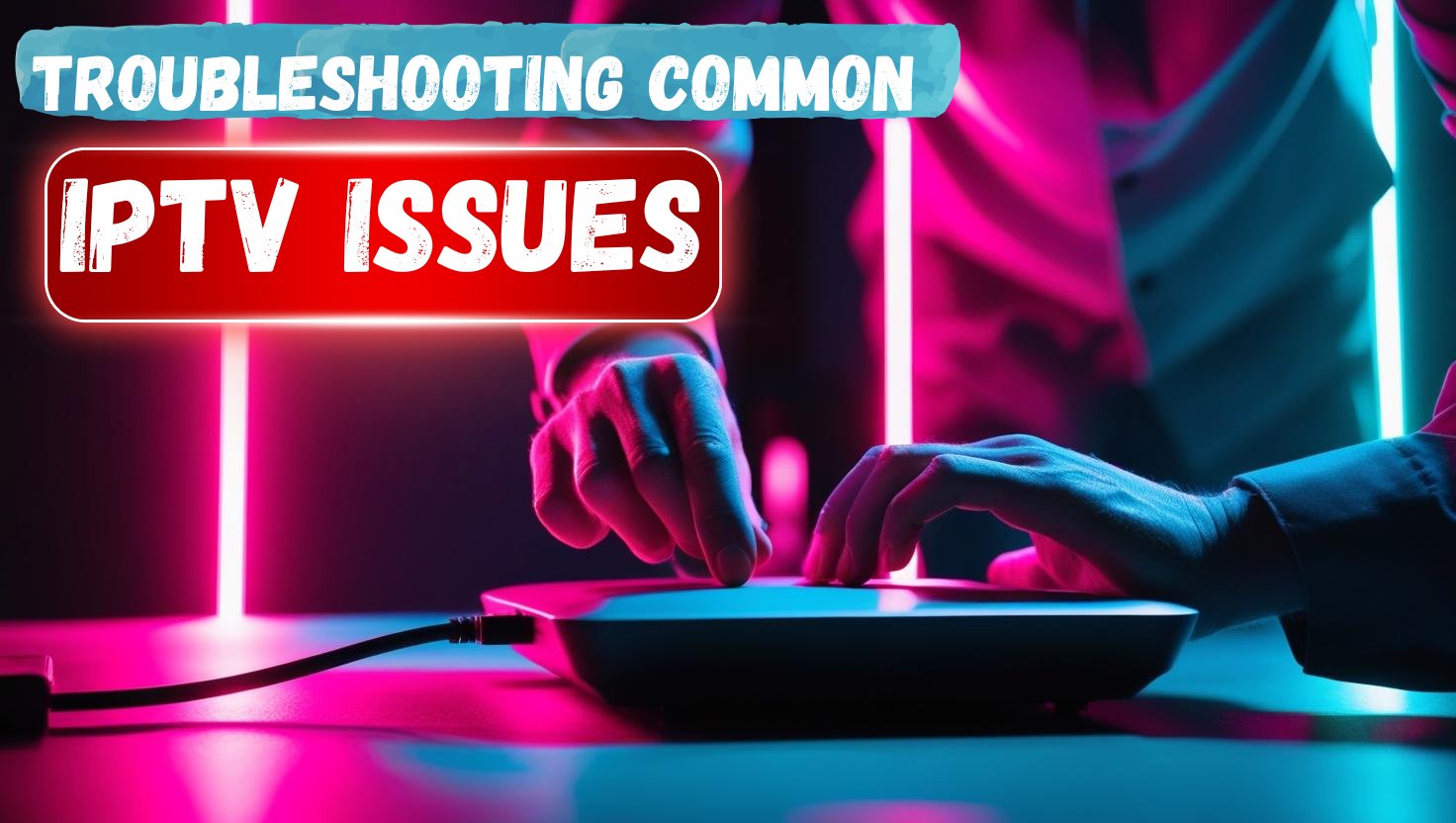
Introduction
IPTV (Internet Protocol Television) is rapidly becoming the go-to method for watching TV. With its ability to stream a wide variety of channels and on-demand content over the internet, it’s no surprise that millions of people around the world are making the switch from traditional cable TV. IPTV offers countless benefits, including cost savings, flexibility, and access to global content.
However, like any technology, IPTV can come with its share of issues. From buffering problems to poor picture quality, these issues can sometimes disrupt your viewing experience. The good news is that most common IPTV problems can be fixed with a few simple steps.
In this guide, we’ll walk you through the most common IPTV issues and provide quick, easy fixes to get you back to enjoying your favorite shows and channels in no time!
Buffering Issues

What is Buffering?
Buffering is the delay or interruption that occurs when your IPTV stream pauses to load more content. It usually happens when the device you’re using can’t keep up with the data being sent to it, causing the video to freeze or stutter. Buffering can be frustrating, especially during exciting moments of your favorite show or game.
There are several reasons buffering might occur:
- Slow Internet Speed: If your internet speed is too low to stream high-quality content, buffering is likely to happen.
- Server Issues: If the IPTV service’s server is overwhelmed or not working properly, it can cause delays in data delivery.
- Heavy Network Traffic: If other devices or apps on your network are using up bandwidth (such as streaming on another device or downloading large files), your IPTV stream may suffer.
Quick Fixes
Here are some simple steps you can take to fix buffering issues:
- Check Your Internet Connection: Run a speed test to ensure you have a strong enough connection to stream IPTV. Ideally, you should have at least 5 Mbps for standard-definition streaming, and 15-25 Mbps for high-definition streams.
- Restart Your Router: If your internet speed is slower than expected, try restarting your router to reset the connection. This can help improve speed and reduce buffering.
- Lower Video Resolution: If your internet speed is not enough for high-definition streaming, switch the video resolution from 1080p to 720p or lower. This reduces the amount of data required for streaming.
- Close Other Apps or Devices: Make sure no other devices or apps are using up your bandwidth. If someone else is streaming, gaming, or downloading large files, ask them to pause to free up bandwidth.
- Switch to a Wired Connection: If you’re using Wi-Fi, consider switching to a wired Ethernet connection. This often provides a more stable and faster connection, reducing the chance of buffering.
When to Contact Support
If you’ve tried the above fixes and the buffering issue persists, it could be due to a problem with the IPTV service itself or a deeper issue with your internet connection. In this case, it’s best to contact customer support for further assistance. They may be able to help troubleshoot more complex problems or check if there are server-side issues affecting your stream.
Picture and Sound Quality Problems
Common Issues
Poor picture or sound quality can really spoil your IPTV viewing experience. Some common problems include:
- Poor Video Quality: You may notice blurry or pixelated images that make it hard to enjoy your show or movie.
- Audio Problems: This could be distorted sound, low volume, or audio that doesn’t match the picture (out-of-sync).
- Freezing or Lagging: The video might freeze while the audio continues, or both the picture and sound may stutter.
These issues can arise for a number of reasons, such as problems with your internet connection, device settings, or even the IPTV app you are using.
Quick Fixes
Here are some quick steps to improve your picture and sound quality:
- Check Your Device’s Resolution Settings: Ensure that your device is set to the appropriate resolution. If your TV or device supports 4K, ensure it’s not set to a lower resolution. If your internet speed is not sufficient for higher resolutions, lowering it to 1080p or 720p might help.
- Ensure Your Internet Speed Meets IPTV Requirements: Poor picture quality is often a result of insufficient internet speed. Check your internet connection to make sure it meets the minimum requirement for streaming. For HD content, you typically need at least 5-10 Mbps, while 4K streaming requires at least 25 Mbps.
- Check HDMI Cables (if using external devices): If you’re using an external device, like a set-top box or streaming stick, faulty HDMI cables can cause poor picture or audio quality. Ensure the HDMI cable is securely connected and not damaged. You could try swapping it out with another cable to see if it solves the issue.
- Update Your IPTV App or Software: Outdated apps or software can sometimes cause issues with quality. Ensure that both your IPTV app and your device’s firmware are up to date. Regular updates often include bug fixes and improvements.
When to Contact Support
If the picture or sound quality doesn’t improve despite trying these fixes, it could be a more complex issue with your device, app, or IPTV service. In such cases, it’s best to reach out to customer support. They may be able to identify the problem on their end or offer additional troubleshooting steps to resolve the issue.
Channels Not Loading
Reasons for Channels Not Loading
When you try to access a channel, but it won’t load or displays an error message, there are a few potential reasons for this:
- Temporary Server or Connection Issues: The IPTV service’s server might be temporarily unavailable due to maintenance or technical difficulties, or your internet connection could be experiencing instability.
- Outdated IPTV App or Firmware: An outdated IPTV app or device firmware can sometimes cause issues with loading channels.
Quick Fixes
If channels aren’t loading properly, try the following fixes:
- Restart the Device and Relaunch the IPTV App: A simple restart can help refresh the connection between the device and the IPTV service. Turn off your device, wait a few seconds, then turn it back on and relaunch the IPTV app.
- Ensure the IPTV Subscription is Active: Double-check that your IPTV subscription is active and hasn’t expired. Sometimes, access issues can arise if the subscription is no longer valid.
- Check if the Channel is Down: If a specific channel isn’t loading, check if it’s down for maintenance or service issues. This can often be the case, especially with live channels. You may want to visit the IPTV provider’s website or contact support to confirm.
When to Contact Support
If certain channels remain inaccessible after trying the above fixes, there may be an issue on the provider’s end. In such cases, it’s best to contact customer support for assistance. They can confirm if there are any ongoing server problems or if there’s something specific affecting the channels you’re trying to access.
Frozen IPTV Screen
What Causes Freezing?
A frozen IPTV screen can be frustrating, especially when it interrupts your viewing experience. There are several reasons why your IPTV screen might freeze:
- Internet Speed Issues: If your internet connection is too slow or unstable, it can cause the video to freeze as the data can’t load fast enough.
- Device Performance Problems: Your device may be struggling to process the stream, especially if it’s running too many apps or if it doesn’t meet the IPTV service’s system requirements.
Quick Fixes
Here are some simple fixes to try if your IPTV screen freezes:
- Restart the IPTV App or Device: Close the IPTV app and relaunch it. If the app is still frozen, restart your device to refresh the connection and clear any temporary glitches.
- Clear the App’s Cache or Data (for Android Devices): If you’re using an Android device, try clearing the app’s cache or data. Go to Settings > Apps > IPTV app > Storage, and click on Clear Cache or Clear Data. This can help remove any corrupted files that may be causing the freeze.
- Ensure Your Internet Connection is Stable: Make sure your internet connection is strong and stable. Run a speed test to check if your connection can handle streaming. If you’re using Wi-Fi, try moving closer to the router or switching to a wired connection for better stability.
When to Contact Support
If the screen continues to freeze despite trying these fixes, there may be a deeper issue with your IPTV app, device, or the service itself. In this case, it’s time to contact customer support for further troubleshooting. They can help identify the cause of the issue and provide more specific solutions.
App Crashes or Not Working
Reasons for App Crashes
If your IPTV app keeps crashing or isn’t working properly, there are a few possible reasons behind the issue:
- Outdated App: Using an outdated version of the IPTV app can cause performance problems, including crashes.
- Device Incompatibility: Your device might not meet the requirements for the app, or the app may not be fully compatible with the device’s operating system.
- System Errors: Sometimes, glitches in the app or the device’s operating system can lead to the app not functioning properly.
Quick Fixes
To resolve app crashes or performance issues, try these steps:
- Update the IPTV App to the Latest Version: Ensure that you’re using the latest version of the IPTV app. Go to the app store on your device and check for any available updates. Updating the app often fixes bugs and improves performance.
- Reinstall the App if It Continues to Crash: If updating the app doesn’t solve the issue, try uninstalling and reinstalling it. This can help fix corrupted files or settings that may be causing the crashes.
- Clear the App’s Cache or Reset the Device: On Android devices, you can clear the IPTV app’s cache by going to Settings > Apps > IPTV app > Storage and clicking Clear Cache. If the app still doesn’t work, try resetting your device, which can help clear any system errors.
When to Contact Support
If the app continues to crash after trying these fixes, the problem may be more complex or related to the IPTV service itself. In this case, it’s best to contact customer support. They can help diagnose the issue and provide additional steps to resolve the problem.
IPTV Stopped Working After a Software Update
Why This Happens
Sometimes, after a device or app update, IPTV may stop working properly. This can happen due to several reasons:
- App Compatibility: Software updates can sometimes disrupt the compatibility between the IPTV app and your device. The new software version might not support the app’s current version, causing it to malfunction.
- Changes in System Settings: Updates can alter system settings, including network configurations or permissions, which may prevent the IPTV app from working correctly.
Quick Fixes
If your IPTV stops working after a software update, try these steps:
- Check for Compatibility with the Device After the Update: Verify that the updated version of your device’s operating system is compatible with the IPTV app. Check the app’s official website or app store page to see if it supports the new software version.
- Reinstall the IPTV App: Uninstall the IPTV app and then reinstall it. This can help resolve any issues caused by corrupted files or settings during the update.
- Restore to a Previous Version (if possible): If the update caused the issue and you can’t fix it, you might be able to restore your device to a previous software version. This can often resolve compatibility issues until the IPTV app is updated to support the new version.
When to Contact Support
If the IPTV app still isn’t working after reinstalling or troubleshooting, it may be necessary to contact customer support. The problem could be related to the update itself, and support can help identify any specific compatibility issues or offer a solution.
Geo-Blocking Issues
What is Geo-Blocking?
Geo-blocking refers to the practice of restricting access to certain content based on your geographic location. This means that some IPTV channels, shows, or movies may be unavailable or blocked in certain regions due to licensing agreements, legal restrictions, or content distribution rights.
For example, a TV show may only be available in the US, but not in the UK. When you try to access it, you might encounter a message saying that the content is unavailable in your area.
Quick Fixes
To bypass geo-blocking and access the content you want, try the following:
- Use a VPN to Bypass Geographic Restrictions: A VPN (Virtual Private Network) allows you to connect to the internet via a server in a different country, making it appear as though you’re accessing content from that location. This can help you access geo-blocked content.
- Ensure the VPN is Compatible with IPTV Services: Not all VPNs work well with IPTV services. Make sure the VPN you’re using is reliable and designed to work with streaming services. Look for a VPN that offers fast speeds and strong privacy features.
When to Contact Support
If the issue persists even after using a VPN, there may be additional measures in place that are blocking your access. In this case, contact customer support for assistance. They can help you troubleshoot any specific geo-blocking issues related to your IPTV service or provide recommendations for compatible VPNs.
Conclusion
In this guide, we’ve covered some of the most common IPTV issues you might encounter and provided quick fixes to help you resolve them:
- Buffering Issues: Check your internet speed, lower video resolution, or use a wired connection.
- Picture and Sound Quality Problems: Update your device settings, check your internet connection, and ensure cables are intact.
- Channels Not Loading: Restart your device, check your subscription, and verify if the channel is down.
- Frozen IPTV Screen: Restart the app or device, clear cache, or ensure your connection is stable.
- App Crashes or Not Working: Update or reinstall the app, or clear the cache to fix crashes.
- IPTV Stopped Working After a Software Update: Check compatibility, reinstall the app, or restore the device to a previous version.
- Geo-Blocking Issues: Use a VPN to bypass restrictions and access content from different regions.
By staying proactive and trying these quick fixes, you can solve most common IPTV problems quickly. However, if any issues persist, don’t hesitate to reach out to customer support for further assistance.
We’d love to hear from you! If you’ve faced other issues or have tips that helped you resolve IPTV problems, feel free to share them in the comments. Let’s keep the conversation going and help each other make the most of our IPTV experience!
Ready for seamless streaming? Subscribe today at goiptvuk.com, iptvstream.homes, or The IPTV UK and enjoy endless entertainment with no interruptions!
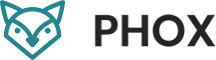
Leave a Reply