
Introduction
IPTV (Internet Protocol Television) has become a popular way to watch TV shows, movies, sports, and live channels, all streamed over the internet. Unlike traditional cable or satellite TV, IPTV offers the flexibility to watch content whenever and wherever you want. One of the biggest advantages of IPTV is its ability to be accessed on a variety of devices, from Smart TVs to smartphones, tablets, gaming consoles, and even set-top boxes.
With so many options available, choosing the right device is essential for an optimal IPTV experience. The device you pick can influence the quality of your stream, ease of use, and the overall comfort of your viewing experience. In this post, we’ll explore the different devices that can be used to watch IPTV and help you make an informed choice on which one is best for you.

1. Smart TVs
What Are Smart TVs?
Smart TVs are television sets that connect to the internet, allowing users to stream content from popular platforms like Netflix, YouTube, and IPTV services, without needing an external device. These TVs come with built-in operating systems, such as Tizen (Samsung), webOS (LG), or Google TV (Sony), which provide access to apps and other online features directly from the TV.
Popular Smart TV Brands:
- Samsung – Known for its QLED technology and intuitive interface with Tizen OS.
- LG – Offers OLED TVs with webOS for easy navigation and app integration.
- Sony – Features Google TV, providing access to a wide range of apps, including IPTV services.
How to Set Up IPTV on Smart TVs
Setting up IPTV on a Smart TV is relatively easy, especially if your TV supports the necessary apps for streaming. Here’s a step-by-step guide on how to set up IPTV:
- Install the IPTV App:
- Go to the app store on your Smart TV (Samsung Smart Hub, LG Content Store, Google Play Store).
- Search for an IPTV app (e.g., Smart IPTV, SS IPTV, or any compatible app provided by your IPTV provider).
- Download and install the app.
- Enter IPTV Service Information:
- Open the app after installation.
- You’ll be prompted to enter your IPTV subscription details (such as login credentials or an M3U playlist URL).
- Follow the app’s instructions to authenticate and load your IPTV content.
- Start Watching IPTV:
- Once the setup is complete, you can browse through the channels, and begin watching live TV, movies, sports, and more.
- You can also configure settings such as channel lists or video preferences to personalize your viewing experience.
Pros and Cons of Using Smart TVs for IPTV
Pros:
- High-Quality Screen: Smart TVs offer superior picture and sound quality, especially models with 4K resolution or OLED technology, which enhances your IPTV viewing experience.
- Easy Integration: Most Smart TVs have built-in support for popular streaming apps, making it simple to install and set up IPTV services without needing additional devices.
- Convenience: You can easily control your IPTV experience using your Smart TV’s remote, and many models support voice commands and smart assistants like Alexa or Google Assistant.
Cons:
- Additional Apps or Devices May Be Required: Some IPTV services may not have dedicated apps for certain Smart TV brands. In such cases, you may need to sideload third-party apps or use a streaming device (like a set-top box or Amazon Firestick).
- Limited Compatibility: Not all Smart TVs may support every IPTV app or service, so it’s important to ensure compatibility before purchasing the TV or subscription.
By using a Smart TV for IPTV, you can enjoy a seamless, high-quality streaming experience right from your living room. Just be sure to check compatibility and setup requirements to avoid any extra hassle!
2. Smartphones & Tablets
What Devices Are Supported?
IPTV is compatible with both Android and iOS devices, meaning you can watch your favorite shows, sports, and movies on smartphones and tablets from brands like Samsung, Apple, Google, and more. Whether you use an Android phone (e.g., Samsung Galaxy, Google Pixel) or an iPhone (e.g., iPhone 14, iPhone 13), you can easily set up and stream IPTV content.
Popular Devices:
- Android Devices – Samsung Galaxy, Google Pixel, Xiaomi, etc.
- iOS Devices – iPhone 14, iPad, iPhone 13, etc.
Both Android and iOS support a variety of apps that allow you to stream IPTV, making these devices a convenient choice for on-the-go viewing.
How to Watch IPTV on Mobile Devices
Watching IPTV on smartphones and tablets is simple. Here’s how you can get started:
- Download an IPTV App:
- For Android: Go to the Google Play Store, search for an IPTV app (e.g., IPTV Smarters, GSE Smart IPTV, or any compatible app your provider recommends), and install it.
- For iOS: Go to the App Store, search for the IPTV app, and download it.
- Connect to Your IPTV Service:
- Open the IPTV app after installation.
- Enter the details of your IPTV subscription, such as your login credentials, M3U URL, or EPG (Electronic Program Guide).
- Some apps may require you to upload or input a playlist URL to access channels.
- Start Streaming:
- Once connected, you can browse through the IPTV channels and start watching your favorite content, from live TV to on-demand movies and sports.
Pros and Cons of Using Mobile Devices for IPTV
Pros:
- Portability: The biggest advantage of using a smartphone or tablet for IPTV is the ability to take your entertainment anywhere. You can watch TV while commuting, traveling, or even in bed.
- Convenience: Since your mobile device is always with you, it’s super easy to quickly switch between shows, movies, and sports without needing to set up additional devices or move to a different room.
- Multi-tasking: Many people use their mobile devices for more than just watching TV. You can chat with friends, browse social media, or even take notes while enjoying your IPTV content.
Cons:
- Smaller Screens: While mobile devices offer convenience, their smaller screens may not provide the best viewing experience, especially for sports or action-packed movies. A larger screen may provide a more immersive experience.
- Data Usage: Watching IPTV on mobile data can quickly consume your data plan, especially if you’re streaming in high definition. Make sure to watch over Wi-Fi to avoid extra charges, or keep an eye on your data usage if you’re on a limited plan.
While mobile devices are fantastic for convenience and portability, they may not be the ideal choice for long, high-definition viewing sessions. However, for those moments when you’re on the go, mobile IPTV offers flexibility and ease of access like no other.
3. Set-Top Boxes
What Are IPTV Set-Top Boxes?
IPTV set-top boxes are dedicated devices designed to bring IPTV services to your TV. These devices connect to your television via HDMI and provide an easy way to access IPTV content, streaming apps, and other media services. Set-top boxes are ideal for those who want a more traditional TV experience without relying on smart TV features or mobile devices.
Examples of Popular IPTV Set-Top Boxes:
- Android Boxes – These are affordable and versatile devices that run on the Android operating system. Popular models include the NVIDIA Shield, Xiaomi Mi Box, and T95 Android TV boxes. They allow you to install IPTV apps and enjoy streaming services.
- MAG Boxes – These are specialized set-top boxes designed for IPTV services. Popular models include MAG 322, MAG 324, and MAG 520. They offer a straightforward setup and reliable performance for IPTV streaming.
- Amazon Firestick – A compact and cost-effective device that plugs into the HDMI port of your TV. The Firestick allows you to install IPTV apps and stream content with ease. It’s especially useful for those who prefer a simple setup and a variety of streaming options.
How to Set Up IPTV on Set-Top Boxes
Setting up IPTV on a set-top box is simple and usually involves the following steps:
- Connect the Set-Top Box to Your TV:
- Plug the set-top box into an available HDMI port on your TV.
- Connect the set-top box to a power source using the included adapter.
- If applicable, connect the device to the internet via Wi-Fi or an Ethernet cable.
- Install the IPTV App (if needed):
- If your set-top box supports app installation (like Android boxes or Amazon Firestick), go to the app store (Google Play Store, Amazon Appstore, etc.) and download an IPTV app such as Smart IPTV, IPTV Smarters, or GSE Smart IPTV.
- If you’re using a MAG box, the IPTV service might already be pre-configured or accessible through a default app.
- Enter Your IPTV Service Details:
- Open the IPTV app after installation.
- Enter your IPTV subscription details, such as your username, password, or M3U playlist URL provided by your IPTV provider.
- Some set-top boxes may require you to manually input channel lists or configure the Electronic Program Guide (EPG).
- Start Watching IPTV:
- Once everything is set up, you can begin browsing channels and start streaming your favorite shows, movies, and live TV content.
Pros and Cons of Using Set-Top Boxes for IPTV
Pros:
- Easy to Use: Set-top boxes are designed to be user-friendly, with simple menus and remote controls. Once set up, you can easily navigate through channels, apps, and settings.
- Stable Streaming: Since set-top boxes are dedicated devices for IPTV, they typically offer more stable and reliable streaming than using mobile devices or smart TVs. This is especially important for buffering-free streaming.
- Access to Other Streaming Services: Many set-top boxes, especially Android boxes and Amazon Firestick, allow you to install other popular streaming services like Netflix, YouTube, or Amazon Prime Video, giving you a complete home entertainment solution.
Cons:
- Need to Purchase the Device: Unlike smart TVs or mobile devices, which you may already own, set-top boxes are an additional cost. However, they are generally affordable and provide great value for the functionality they offer.
- Requires Extra Setup: While setting up IPTV on a set-top box is easy, it does require an additional device to be plugged in and set up, which may not be ideal for those looking for a simple, all-in-one solution.
Set-top boxes are perfect for people who want a dedicated and reliable IPTV streaming device. If you’re looking for ease of use, stability, and the flexibility to access a variety of streaming platforms, a set-top box is a great choice for elevating your IPTV experience.
4. Computers & Laptops
Watching IPTV on a Computer
Computers and laptops offer a flexible and comfortable way to watch IPTV, providing a large screen and the ability to multitask. You can access IPTV through web browsers or by installing specific IPTV player software on your computer. Whether you prefer watching on a desktop, laptop, or even an all-in-one PC, you can enjoy a smooth IPTV experience with the right setup.
How to Stream IPTV on Your Computer
There are two main ways to stream IPTV on your computer: using a web browser or installing an IPTV player software. Here’s how you can do both:
- Using a Web Browser:
- Find a Web-Based IPTV Player: Many IPTV services offer web-based players, so you can stream directly through your browser (e.g., Google Chrome, Mozilla Firefox, or Microsoft Edge).
- Enter Your IPTV Credentials: Simply log in with the details your IPTV provider has given you, such as your username, password, or M3U playlist URL.
- Start Watching: Once logged in, you can browse through channels, select content, and start streaming directly from your browser without needing to install any extra software.
- Using IPTV Player Software:
- Download IPTV Software: Some popular IPTV players for PCs include VLC Media Player, Perfect Player, and Kodi. These programs allow you to input your IPTV service’s M3U URL or playlist to start streaming.
- Install and Set Up the Player: After downloading the IPTV player, open it, enter your IPTV details, and configure the channels or playlist as required.
- Start Watching IPTV: Once set up, you can use the software to browse through channels and enjoy IPTV content on your computer.
Pros and Cons of Watching IPTV on a Computer
Pros:
- Larger Screens: Computers and laptops offer larger screens compared to mobile devices, which enhances the viewing experience, especially for sports, movies, or live events.
- Multitasking Options: Watching IPTV on a computer allows you to multitask. You can keep an eye on emails, browse the web, or even work while streaming content in the background.
- Customization: With desktop players like VLC, you can customize settings such as subtitles, audio, and playback speed to suit your preferences. You can also easily adjust the screen size or switch to full-screen mode.
Cons:
- Less Portable Than Mobile Devices: Unlike smartphones and tablets, computers and laptops aren’t as portable. You need to be in a fixed location to watch IPTV, which may not be as convenient if you’re looking to stream on the go.
- Requires a Good Internet Connection: Streaming on a computer requires a stable and fast internet connection, especially for high-definition content. If your connection is slow, you might experience buffering or poor video quality.
Watching IPTV on a computer is a great option if you value a larger screen, multitasking, and a customizable experience. However, it’s less ideal for portability compared to mobile devices. If you’re at home or in a fixed location, streaming on your computer can offer a fantastic viewing experience with plenty of flexibility.
5. Gaming Consoles
What Consoles Support IPTV?
Gaming consoles such as Xbox and PlayStation can also be used to stream IPTV content, making them a versatile choice for entertainment. These devices are typically used for gaming but can double up as streaming machines, allowing you to watch IPTV alongside playing video games.
Popular Consoles That Support IPTV:
- Xbox – Xbox One, Xbox Series X, and Xbox Series S offer streaming capabilities and can run IPTV apps through the Microsoft Store.
- PlayStation – PlayStation 4 and PlayStation 5 also support IPTV through third-party apps or by using browser-based solutions.
How to Set Up IPTV on Gaming Consoles
Setting up IPTV on gaming consoles involves installing an IPTV app or using third-party applications that support IPTV streams. Here’s how you can get started:
- For Xbox:
- Install IPTV App: Go to the Microsoft Store and search for an IPTV app like SS IPTV, IPTV Smarters, or GSE Smart IPTV.
- Install the App: Once you find the app, click on “Install” and wait for the app to download.
- Enter IPTV Details: Open the app and enter your IPTV subscription details, including the M3U playlist URL or login credentials provided by your IPTV provider.
- Start Watching: Once set up, you can browse through the IPTV channels and enjoy the content.
- For PlayStation:
- Using a Browser: PlayStation consoles do not have many dedicated IPTV apps, but you can access IPTV through the web browser. Just open the browser, navigate to your IPTV provider’s web portal, and log in to start streaming.
- Using Third-Party Apps: Alternatively, you can use apps like Plex or Kodi, which are available on the PlayStation Store. You can install these apps, add your IPTV playlist or URL, and begin streaming IPTV content.
Pros and Cons of Using Gaming Consoles for IPTV
Pros:
- Dual-Purpose Device: A gaming console is an all-in-one entertainment device. Not only can you play games, but you can also enjoy IPTV streaming, making it a great choice for those who want a single device for both gaming and watching TV.
- High-Quality Streaming: Gaming consoles support high-definition streaming, which is perfect for IPTV services offering HD or 4K content.
- Access to Other Apps: Consoles like Xbox and PlayStation support a wide range of media apps, so you can also enjoy popular streaming services like Netflix, YouTube, and Hulu, making it a convenient hub for all your entertainment needs.
Cons:
- More Complex to Set Up: Setting up IPTV on a gaming console can be a bit more complex compared to other devices like Smart TVs or set-top boxes. You may need to install third-party apps or navigate through web browsers to access your IPTV service.
- Limited IPTV App Options: While consoles like Xbox and PlayStation offer a few IPTV apps, the selection is much smaller compared to Smart TVs or mobile devices. This can limit your options, especially if your IPTV service doesn’t have a compatible app for the console.
Gaming consoles are an excellent choice for those who already own one and want a dual-purpose device for both gaming and IPTV streaming. However, the setup process might require a bit more effort, and app availability could be limited. If you’re looking for a hassle-free experience, it might be better to opt for a Smart TV or set-top box. But for those who enjoy gaming and streaming, a console can be an all-in-one entertainment solution.
6. Other Devices
TV Sticks & Streaming Devices
TV sticks and streaming devices offer a convenient and affordable way to stream IPTV on your TV. These devices plug directly into the HDMI port of your TV and let you access a variety of streaming services, including IPTV. Popular options include Chromecast, Roku, and Apple TV.
Examples of TV Sticks and Streaming Devices:
- Chromecast – A device by Google that allows you to cast content from your phone, tablet, or computer to your TV. Chromecast works with many IPTV apps and services.
- Roku – A streaming stick that connects to your TV and provides access to a wide range of apps, including some IPTV-compatible apps.
- Apple TV – A premium streaming device that connects to your TV and supports IPTV apps and services, offering seamless integration with Apple devices.
How to Stream IPTV on These Devices
Setting up IPTV on these devices usually involves installing the appropriate app or using casting features. Here’s how to do it:
- Chromecast:
- Set Up Chromecast: Plug the Chromecast device into the HDMI port on your TV and connect it to your Wi-Fi network.
- Install IPTV App: On your phone or tablet, install a compatible IPTV app such as IPTV Smarters or GSE Smart IPTV from the Google Play Store or Apple App Store.
- Cast to TV: Open the IPTV app, find the content you want to watch, and use the “Cast” option to stream it directly to your TV via Chromecast.
- Roku:
- Install IPTV App: Go to the Roku Channel Store and search for an IPTV app like IPTV Smarters or M3U Playlist Player. Install the app on your Roku device.
- Log In: Enter your IPTV login credentials or M3U playlist URL in the app.
- Start Watching: Once the app is set up, you can begin streaming IPTV content directly on your TV.
- Apple TV:
- Install IPTV App: Visit the App Store on your Apple TV and search for compatible IPTV apps, such as IPTV Smarters or GSE Smart IPTV.
- Configure IPTV Service: Open the app and input the required details, such as your IPTV username/password or M3U URL.
- Stream IPTV: After setup, you can start streaming your favorite IPTV channels and content.
Pros and Cons of TV Sticks & Streaming Devices
Pros:
- Affordable: TV sticks and streaming devices like Chromecast and Roku are relatively inexpensive compared to smart TVs or set-top boxes. They provide a budget-friendly option for adding IPTV functionality to your TV.
- Compact: These devices are small and portable, making them easy to carry around or move between rooms. Their compact design means they won’t clutter your entertainment setup.
- Ease of Use: Most TV sticks and streaming devices come with a user-friendly interface, making it easy to install apps and start streaming quickly.
Cons:
- May Require Additional Setup or Subscriptions: Some streaming devices, especially Roku or Apple TV, may require a separate subscription to use certain features or services. Additionally, setting up IPTV on some devices can be more complicated compared to other options like smart TVs or set-top boxes.
- Limited App Selection: While many devices support popular IPTV apps, the selection may be limited depending on the platform. For example, Roku may not support all IPTV services, which could be a limitation for some users.
TV sticks and streaming devices are perfect for people who want an affordable and portable solution to stream IPTV content. While they offer ease of use and compactness, they may require some setup or additional subscriptions to unlock all features. If you’re looking for a simple and cost-effective way to enjoy IPTV, these devices could be a great fit.
Conclusion
There are many devices available to stream IPTV, each offering unique features to cater to different needs and preferences. From the large screens and seamless integration of Smart TVs, to the portability of smartphones and tablets, the convenience of set-top boxes, the versatility of gaming consoles, and the affordability of TV sticks and streaming devices, there’s an option for everyone.
When choosing the best device for your IPTV experience, consider factors like screen size, portability, ease of use, and your specific viewing preferences. Whether you prefer a stationary setup with a big screen or need a portable solution for on-the-go streaming, you can find the perfect match for your needs.
At GoIPTV UK and iptvstream.homes, we ensure you can stream IPTV seamlessly across all these devices, providing you with an exceptional and uninterrupted viewing experience. Whatever device you choose, rest assured that our service delivers high-quality IPTV content right to your screen.
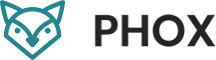
Leave a Reply